Share a Collection via Google Classroom
You can share your collection on Google Classroom™.
|
Notes:
|
- From the Collections homepage, under the Private tab, select the collection you want to share.
- On the collection image, click
 to choose your share settings.
to choose your share settings.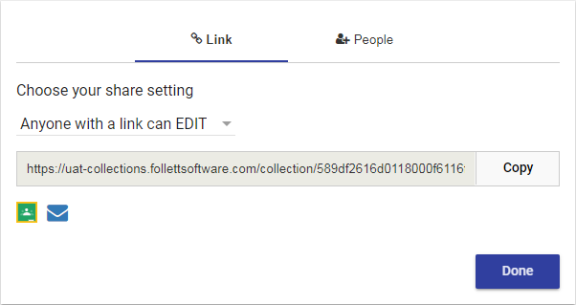
- On the Link tab, select one of the following:
Anyone with a Link can VIEW
OFF - Only you have access
Anyone with a Link can EDIT
- Click
 , and then choose the class you want to post the content to.
, and then choose the class you want to post the content to. - Click the Choose action drop-down to select if you want to create an assignment, ask a question or make an announcement.
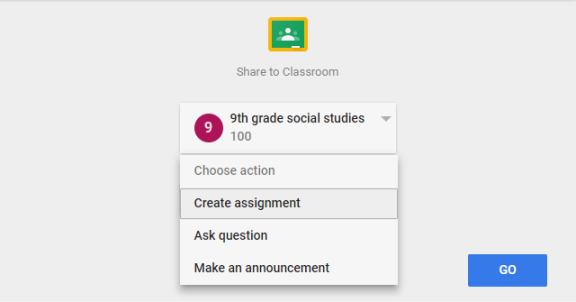
- Click Go. Collections populates the Title and Instructions (if your collection has a description).
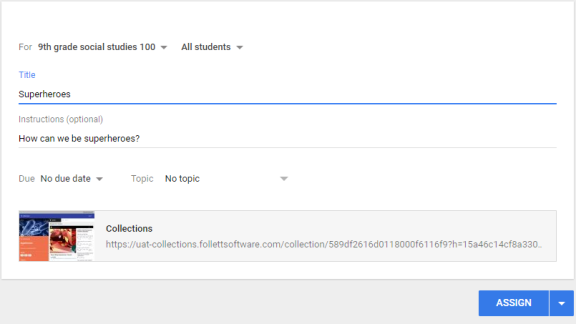
- You can also enter a date Due and Topic.
- When you are done, click Assign.
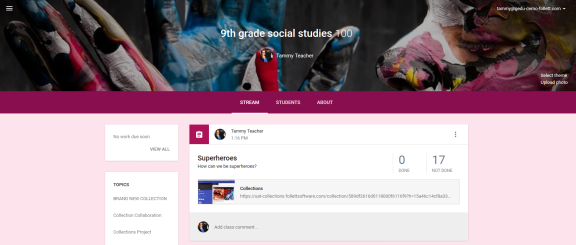
You will get a message from Google that you have posted to your class. Click View to see your post on Google Classroom. To open your collection, click the link.
|
Note: If you prefer, you can share your collection via email or with a collaborator. |